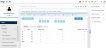Review Expenses - Administrator
This screen loads expense items, and enables the Administrator to view, edit, and/or approve pending expense entries submitted by employees via the Employee Self Service (ESS) Expense window.
(Hover over with your mouse to see the sample image in full size.)
Prerequisite
- No prerequisites.
Rules and Guidelines
-
Depending on the Administrator's Security Profile, all employee records will appear in the Search results.
- You may filter this screen by Status, Pay Code, Department, Labour Cost Code, Account Code, Expense Identifier, and Date. When a filter is applied, the Date selector is disabled as the date can be added to the filters.
- On Save, no warning/ error message is displayed since all records here are at the final stage. Should there be any rejected items, the employee will receive a message with the details of the record being rejected. The message will contain a table of items which includes Date, Pay Code, Hours/ Value, Rate, and Total.
- An alert will be available in the Inbox once expense has been 'Submitted'. It contains a 'View' link which, when clicked, displays the records of the employee with outstanding expenses on the Review Expenses screen . A 'View PDF' link will also be displayed if the employee had opted to print a summary of the expense records.
Field Information
This field allows the User to select the list of the records to be displayed. This will initially default to the selected employee's current pay period.
Tick this button to approve all expense details entered by the employee.
This field displays the date for the expense entry.
Select hours code to be used for this expense entry.
Select the account code to be used.
This field displays the labour cost code that is applied.
This field displays the costing code that is applied.
This field displays the rate that has been entered through ESS for the calculation of the time sheet value. This rate can be overridden if the "Edit Rates" field has been turned 'On' via Bulk Timesheet Templates window.
This displays the number of hours included in the calculation.
Editing this field is allowed if the "Total Value Override" field has been selected on the Bulk Timesheet Templates window.
Tick this box to approve the selected expense entry.
Tick this box to decline the selected expense entry.
This displays the status of the expense entry:
| Description |
|---|
| Request Submitted |
| Approved |
| Declined |
| More Information Required |
| Information Provided |
| Approved by Manager/Administrator |
| Imported to Payroll |
Drilldown Window
Double-click on each record to view employee comments, enter manager comments, and update the status of the expense entry.